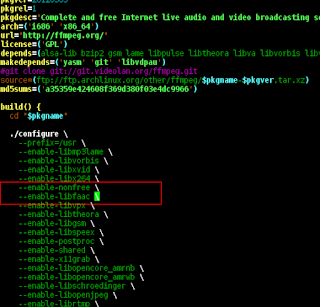Nokia 5230/5800/.../X6 are (err... were) great smartphones. At least before the advent of the now-ubiquitous Android/Windows ones. They have got excellent, high resolution (640x360) screens which are great for watching videos on the go.
ffmpeg too has become the de facto encoding suite for converting videos, at least on linux. Here are the ffmpeg commands used to convert videos to a format which the aforementioned devices play without a hiccup. My 5230 plays MPEG4 videos encoded with lavc/xvid upto resolution 640x360. However, it'd play videos encoded with the advanced H264 codec only upto 320x240.
# ffmpeg libxvid
ffmpeg -i Input-Filename.avi -f mp4 -y \
-vcodec libxvid -b:v 600k -acodec libfaac -b:a 96k -ac 2 -ar 44100 \
-r 25 -s 640x272 -aspect 640:360 -vf pad=640:360:0:44 \
-threads 2 -async 1 -pass 1 /dev/null
ffmpeg -i Input-Filename.avi -f mp4 \
-y -vcodec libxvid -b:v 600k -acodec libfaac -b:a 96k -ac 2 -ar 44100 \
-r 25 -s 640x272 -aspect 640:360 -vf pad=640:360:0:44 \
-threads 2 -async 1 -pass 2 ./Input-Filename-ffmpeg.mp4
# ffmpeg libx264
ffmpeg -i Input-Filename.avi -f mp4 -y \
-vcodec libx264 -b:v 600k -vpre ipod320 -acodec libfaac -b:a 96k -ac 2 -ar 44100 \
-r 25 -s 320x196 -aspect 320:240 -vf pad=320:240:0:22 \
-threads 2 -async 1 -pass 1 /dev/null
ffmpeg -i Input-Filename.avi -f mp4 -y \
-vcodec libx264 -b:v 600k -vpre ipod320 -acodec libfaac -b:a 96k -ac 2 -ar 44100 \
-r 25 -s 320x196 -aspect 320:240 -vf pad=320:240:0:22 \
-threads 2 -async 1 -pass 2 ./Input-Filename-ffmpeg.mp4
However, for batch processing and automation, a handy Bash shell script would be great. This is a small script I use to convert my videos. (Note: I'm continually working on it. The latest code will be on my
github account)
#!/bin/bash
#
# Vikas Reddy @ http://vikas-reddy.blogspot.com/
#
# ffmpeg libxvid
# --------------
# ffmpeg -i Input-Filename.avi -f mp4 -y \
# -vcodec libxvid -b:v 600k -acodec libfaac -b:a 96k -ac 2 -ar 44100 \
# -r 25 -s 640x272 -aspect 640:360 -vf pad=640:360:0:44 \
# -threads 2 -async 1 -pass 1 /dev/null
# ffmpeg -i Input-Filename.avi -f mp4 \
# -y -vcodec libxvid -b:v 600k -acodec libfaac -b:a 96k -ac 2 -ar 44100 \
# -r 25 -s 640x272 -aspect 640:360 -vf pad=640:360:0:44 \
# -threads 2 -async 1 -pass 2 ./Input-Filename-ffmpeg.mp4
#
# ffmpeg libx264
# --------------
# ffmpeg -i Input-Filename.avi -f mp4 -y \
# -vcodec libx264 -b:v 600k -acodec libfaac -b:a 96k -ac 2 -ar 44100 \
# -r 25 -s 320x196 -aspect 320:240 -vf pad=320:240:0:22 \
# -threads 2 -async 1 -pass 1 /dev/null
# ffmpeg -i Input-Filename.avi -f mp4 -y \
# -vcodec libx264 -b:v 600k -acodec libfaac -b:a 96k -ac 2 -ar 44100 \
# -r 25 -s 320x196 -aspect 320:240 -vf pad=320:240:0:22 \
# -threads 2 -async 1 -pass 2 ./Input-Filename-ffmpeg.mp4
#
# Usage
# -----
# Command-line options:
# -a : Video aspect ratio. Could be either 1.66 or 2.35 (default)
# -b : Video bitrate. Should be in the form of 600k (default)
# -c : Video codec. Should be either libx264 or libxvid (default)
# -d : Output directory. Current directory (.) is the default
# -y : Whether to ask confirmation before overwriting any file.
# Should be either "yes" (default) or "no"
#
# Examples
# --------
# 1) ./ffmpeg-encode.sh The.Movie.Filename.avi
# would output the xvid-encoded video to The.Movie.Filename-ffmpeg.mp4 in the current directory
# 2) ./ffmpeg-encode.sh -a 1.66 -b 650k -c libx264 -d /home/vikas/downloads/ -y The.Movie.Filename.avi
#
# Command-line options
while getopts 'a:b:c:d:o:p:y' opt "$@"; do
case "$opt" in
a) video_aspect="$OPTARG" ;;
b) vbitrate="$OPTARG" ;;
c) video_codec="$OPTARG" ;;
d) output_dir="$OPTARG" ;;
o) addl_options="$OPTARG" ;;
p) passes="$OPTARG" ;;
y) ask_confirmation="no" ;;
esac
done
shift $((OPTIND - 1))
# Defaults
video_aspect="${video_aspect:-2.35}"
video_codec="${video_codec:-libxvid}" # or libx264
vbitrate="${vbitrate:-600k}"
passes="${passes:-2}"
output_dir="${output_dir:-.}"
vpre_pass1=""
vpre_pass2=""
if [[ "$video_codec" == "libx264" ]]; then
#vpre_pass1="-vpre fastfirstpass -vpre baseline"
#vpre_pass2="-vpre hq -vpre baseline"
aspect="320:240"
if [[ "$video_aspect" == "2.35" ]]; then
resolution="320x196"
pad="pad=320:240:0:22"
elif [[ "$video_aspect" == "1.66" ]]; then
resolution="320x240"
pad="pad=320:240:0:0"
fi;
elif [[ "$video_codec" == "libxvid" ]]; then
aspect="640:360"
if [[ "$video_aspect" == "2.35" ]]; then
resolution="640x272"
pad="pad=640:360:0:44"
elif [[ "$video_aspect" == "1.66" ]]; then
resolution="640x360"
pad="pad=640:360:0:0"
fi;
fi;
echo "Encoding '${#@}' video(s)";
for in_file in "$@"; do
# If the filename has no extension
if [[ -z "$(echo "$in_file" | grep -Ei "\.[a-z]+$")" ]]; then
fname="$(basename "${in_file}")-ffmpeg.mp4"
else
fname="$(basename "$in_file" | sed -sr 's/^(.*)(\.[^.]+)$/\1-ffmpeg.mp4/')"
fi
out_file="${output_dir%/}/${fname}"
# Avoid overwriting files
if [[ "$ask_confirmation" != "no" ]] && [[ -f "$out_file" ]]; then
echo -n "'$out_file' already exists. Do you want to overwrite it? [y/n] "; read response
[[ -z "$(echo "$response" | grep -i "^y")" ]] && continue
fi
# 1st pass
ffmpeg -i "$in_file" \
-f mp4 -y $addl_options \
-vcodec "$video_codec" -b:v "$vbitrate" \
-acodec libfaac -b:a 96k -ac 2 -ar 44100 \
-r 25 -s "$resolution" -aspect "$aspect" -vf "$pad" \
-threads 2 -async 1 -pass 1 \
"/dev/null"; # $out_file;
# 2nd pass
ffmpeg -i "$in_file" \
-f mp4 -y $addl_options \
-vcodec "$video_codec" -b:v "$vbitrate" \
-acodec libfaac -b:a 96k -ac 2 -ar 44100 \
-r 25 -s "$resolution" -aspect "$aspect" -vf "$pad" \
-threads 2 -async 1 -pass 2 \
"$out_file";
done
Its usage is simple too. Without having to remember, edit and type in the lengthy ffmpeg command, this one makes my life a lot easier.
To start with, without any command-line options, the given file is assumed to be of 2.35 (cinema scope) aspect ratio, and consequently encoded using libxvid library to produce a nice 640x360 mp4 video. See below...
A small documentation with available command-line options and a few examples is bundled in the script itself.
NOTE: Because of licensing issues, ffmpeg binaries that are available on the repositories of most of the linux distros are not compiled with "non-free" codec support. This is especially true in the case of libx264 and libfaac. You may have to abandon them and compile the software from sources.
Google it!
Do post your views in the comments section below...