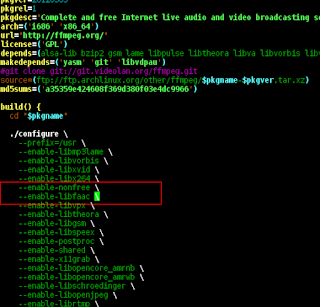Often times, using of themes which do not have GTK3 styling in KDE or lightweight desktop environments like Xfce, Openbox and Lxde results in the latest GTK applications like gedit, transmission and evince looking unstyled and ugly.
Here's how my gedit looks like in my Openbox when I use my 'xfce-4.0' gtk2 theme:
So, just copy the default Adwaita theme to your home directory with something like
After that, edit your ~/.config/gtk-3.0/settings.ini file and insert just the following contents.
Here's how my gedit looks like in my Openbox when I use my 'xfce-4.0' gtk2 theme:
So, just copy the default Adwaita theme to your home directory with something like
cp -r /usr/share/themes/Adwaita/gtk-3.0 ~/.config/
After that, edit your ~/.config/gtk-3.0/settings.ini file and insert just the following contents.
[Settings] gtk-theme-name = Adwaita gtk-icon-theme-name = fs-icons-ubuntu gtk-fallback-icon-theme = fs-icons-ubuntu # next option is applicable only if selected theme supports it gtk-application-prefer-dark-theme = false # set font name and dimension gtk-font-name = Sans 8 gtk-toolbar-style=GTK_TOOLBAR_ICONS gtk-toolbar-icon-size=GTK_ICON_SIZE_MENU
Add voila, here's how it looks afterwards, (pardon the change in colorscheme of gedit)